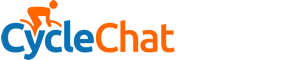You are using an out of date browser. It may not display this or other websites correctly.
You should upgrade or use an alternative browser.
You should upgrade or use an alternative browser.
Garmin decision
- Thread starter Andy_G
- Start date
Page may contain affiliate links. Please see terms for details.
Rob3rt
Man or Moose!
- Location
- Manchester
I used it again today and the only notification I got was when I went off route(underpass). That doesn't seem to me that it gives you a guide, just a long straight line.
Then the site you are using to generate the routes is shoot.
Try ridewithgps. It will auto generate prompts (the cue sheet down the left will be sent to the Garmin in a form it can display) with street names that appear in the top left box on the map screen. They also flash briefly on the actual map.
Rob3rt
Man or Moose!
- Location
- Manchester
I used the garmin connect site.
There is the problem, the Garmin connect website is crap, both for planning and analysis of data.
Andrew_Culture
Internet Marketing bod
- Location
- The People's Republic Of Suffolk.
Daft question, but can you load GPX routes onto the 800 without the use of a computer? I have a long term aim to buy an 800/ 810 because I can't find my way around a wet paper bag* but I only have an ipad at home so there's no point if I can't load data onto the blimin' thing!
*might be a mixed metaphor, but then it was only a wild stab in the knife drawer.
*might be a mixed metaphor, but then it was only a wild stab in the knife drawer.
Rob3rt
Man or Moose!
- Location
- Manchester
It will still be a wavy line that you need to stick too, but there will be prompts that come up and in the top left there is a box which I assume you see, but it is empty? In this box it will tell you the upcoming prompt and count down the miles to that point. You get an arrow (straight ahead, bending left, bending right) and an abbreviated street name usually. It will also usually say which exit on roundabouts (occasionally gets it wrong but you soon know and can go back and correct yourself). Example you will see something like. 2nd Ext Strt with 3.0 mi below, where strt is the abbreviated street name, i.e. 3.0 miles until you should take the second exit onto street name. As you approach the point where you need to take action it pops up near the bottom of the current screen.
Very easy to use, just create route in ridewithgps, then go to you routes page under profile, click the one you want, then click .tcx to download it to you pc. Plug in the Garmin, mount it like a normal USB device like a pen drive, or access via my computer (don't go via the Garmin software etc go direct), then drag the .tcx into the folder called "new files". Unplug Garmin and turn it on, it will load up a bit slower, sometimes a few minutes (it is converting the files), just wait, once it loads check your courses menu, it will be there.
Very easy to use, just create route in ridewithgps, then go to you routes page under profile, click the one you want, then click .tcx to download it to you pc. Plug in the Garmin, mount it like a normal USB device like a pen drive, or access via my computer (don't go via the Garmin software etc go direct), then drag the .tcx into the folder called "new files". Unplug Garmin and turn it on, it will load up a bit slower, sometimes a few minutes (it is converting the files), just wait, once it loads check your courses menu, it will be there.
Rob3rt
Man or Moose!
- Location
- Manchester
To be brutallty honest, I do not know the difference, all I know is, I always use .tcx and it works perfectly. I think regardless of the format the device will convert them to .crs anyway, this is what it is doing when it is slow to start up after you dump the files in "new files" I presume.
Rob3rt
Man or Moose!
- Location
- Manchester
Packages? I just use ridewithgps free, no premium stuff. I use it to plan routes that is it, I use other software to analyse my data.
Rob3rt
Man or Moose!
- Location
- Manchester
Just go to the screen on the Garmin that shows the breadcrumb trail once you start the course.