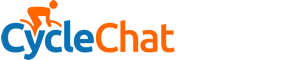Bazzer
Setting the controls for the heart of the sun.
- Location
- On the edge of reality
I have been converting to digital and editing many Gb of old VHS and Hi8 videos. As well as them being a future digital record for Mrs B and I, the intention is to give to each of my daughters for their birthdays, a memory stick of videos of their younger days, now deceased family members etc.
An older 1Tb external hard drive is almost full with previous backups plus most of the unedited videos and I thought a second external storage would give me more "elbow room" for the file structures I want to put in place for the final videos. - The structure and to some extent the videos for each of my daughters would be different, and they would be different to the file structure and videos for our copies. Also having the additional storage may be handy in the future. So I bought a 3Tb SSD.
However, when I come to playback MP4 files from the SSD which have been copied to it, I get an error message.
This file isn’t playable. That might be because the file type is unsupported, the file extension is incorrect, or the file is corrupt.
I get the same message if I copy to the SSD, MP4 files from the external hard drive, a USB stick, or from the computer, despite the same MP4 files playing from the original location of external hard drive/USB stick/computer.
I have tried
reformatting the SSD,
changing the file system from exFAT to NTFS
switching the SSD between two laptops each running W10,
changing which of the USB 3.0 ports the SSD is connected,
updating the driver from Device Manager,
recording directly to the SSD and converting the mkv file to MP4 on the SSD,
but I still keep getting the same message.
The SSD appears to be making some change to the MP4 file, because if I copy the file from the SSD back to the external hard drive, etc., and then try to play it, an error message is generated. Similarly, my editing software Wondershare, produces an error message if I try to use it open a video file from the SSD. By contrast, if I copy a word document to the SSD, that will open normally from the SSD.
Does anyone have any suggestions as to what I may be doing wrong, or does it sound like a duff SSD?
An older 1Tb external hard drive is almost full with previous backups plus most of the unedited videos and I thought a second external storage would give me more "elbow room" for the file structures I want to put in place for the final videos. - The structure and to some extent the videos for each of my daughters would be different, and they would be different to the file structure and videos for our copies. Also having the additional storage may be handy in the future. So I bought a 3Tb SSD.
However, when I come to playback MP4 files from the SSD which have been copied to it, I get an error message.
This file isn’t playable. That might be because the file type is unsupported, the file extension is incorrect, or the file is corrupt.
I get the same message if I copy to the SSD, MP4 files from the external hard drive, a USB stick, or from the computer, despite the same MP4 files playing from the original location of external hard drive/USB stick/computer.
I have tried
reformatting the SSD,
changing the file system from exFAT to NTFS
switching the SSD between two laptops each running W10,
changing which of the USB 3.0 ports the SSD is connected,
updating the driver from Device Manager,
recording directly to the SSD and converting the mkv file to MP4 on the SSD,
but I still keep getting the same message.
The SSD appears to be making some change to the MP4 file, because if I copy the file from the SSD back to the external hard drive, etc., and then try to play it, an error message is generated. Similarly, my editing software Wondershare, produces an error message if I try to use it open a video file from the SSD. By contrast, if I copy a word document to the SSD, that will open normally from the SSD.
Does anyone have any suggestions as to what I may be doing wrong, or does it sound like a duff SSD?