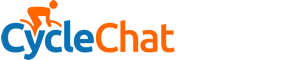You are using an out of date browser. It may not display this or other websites correctly.
You should upgrade or use an alternative browser.
You should upgrade or use an alternative browser.
BIXBY (on Samsung phone) ....... Anyone here understand it.?
- Thread starter Dave7
- Start date
Page may contain affiliate links. Please see terms for details.
Drago
Legendary Member
- Location
- Suburban Poshshire
Uh oh.

Electric_Andy
Heavy Metal Fan
- Location
- Plymouth
It's usually the power button and the volume down button at the same time. If it's not that, then I think you can change it in the settings
It's usually the power button and the volume down button at the same time. If it's not that, then I think you can change it in the settings
Yes, that should be correct. But when I do that I get the message about BIXBY. There is no obvious way to bypass this and I just want to save the screenshot.
glasgowcyclist
Charming but somewhat feckless
- Location
- Scotland
I have a Samsung S20.
I am trying to take a screen shot but each time I get a message to use BIXBY (the Samsung hands free voice thingy) and it won't let me bypass this.
Any suggestions ??
Try this guide to disabling Bixby:
https://uk.pcmag.com/smartphones/127332/how-to-disable-bixby-on-your-samsung-phone
Try this guide to disabling Bixby:
https://uk.pcmag.com/smartphones/127332/how-to-disable-bixby-on-your-samsung-phone
Think I preferred things when I put my 4 pennies in and pressed button A

Bonefish Blues
Banging donk
- Location
- 52 Festive Road
Samsung, innit. Bloaty McBloatware. Am pleased to have gone back to pure Android.
Electric_Andy
Heavy Metal Fan
- Location
- Plymouth
I must say, I had a Samsung Galaxy S20 and have moved to a Google Pixel 7 which I find much quicker and easier to operate, with fewer bugs and glitches. I once paid a stupid amount of money for the all new Galaxy S7, which was a truly faultless phone. But after 5 years of ownership, my partner dropped something on it and it broke. I wish I had kept it and just got the screen replaced, as every other phone I've had since has not been as good (apart from the Pixel 7 camera is amazing)
PaulSB
Squire
- Location
- Chorley, Lancashire
I have a Samsung S20.
I am trying to take a screen shot but each time I get a message to use BIXBY (the Samsung hands free voice thingy) and it won't let me bypass this.
Any suggestions ??
I have a Samsung A52 and struggled to take screen shots until I found a little man to help. I guess the S20 will have a similar feature.
- Go to Settings
- In search bar type "assistant"
- Do search
- It should show you the "Assistant Menu"
- Make sure Assistant Menu is enabled
- Choose "assistant menu shortcut" and Tap accessibility button
- Tap and then switch on
- A little man appears in the bottom right corner
- Tap the man and 4 squares in a circle appear.
- Tap the circle
- You will see several options, one of which is screenshot
- Tap to take a screenshot
- Press and hold the circle to move it around your screen
- To hide the circle Tap the little man
- Location
- Somewhere wet & hilly in NW England.
I have a Samsung S20.
I am trying to take a screen shot but each time I get a message to use BIXBY (the Samsung hands free voice thingy) and it won't let me bypass this.
Any suggestions ??
I don't use the assistant but Modes & Routines is brilliant.