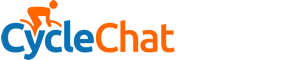You are using an out of date browser. It may not display this or other websites correctly.
You should upgrade or use an alternative browser.
You should upgrade or use an alternative browser.
adding comments
- Thread starter wisdom
- Start date
Page may contain affiliate links. Please see terms for details.
I like Skol
A Minging Manc...
- Location
- Sunny Ashton-under-Lyne
Instructions for dummies!
Even some of the 'old hands' seem to get it wrong on regular occasions as witnessed by the number of random answers to absent questions that appear in the status column.
To add a comment to someone’s public status update, click on their name or avatar in the status. This will open up a grey summary profile box. Click on the name or avatar again and this will take you to their proper profile page where you will see a list of their status updates with the most recent at the top of the list. At the right-hand side of the screen opposite each status update should be a ‘comment’ option. Choose the status you want to reply to and click the blue comment link. This will open up a text box below the status update or at the end of any status ‘conversations’ that have developed. Enter your comment then hit the ‘Post Comment’ button. Replies do not seem to have a limited number of characters unlike the original posts which only allow 140 characters.
You can also leave someone a message on their profile page which will not be seen in the status update window but is still publically visible to anyone looking at the profile page. If someone leaves you a profile message in this way you can reply either by commenting on the message or, my preferred method, by going to their profile page and replying directly. Depending on how your alert preferences are set up you should get an email when someone leaves a message on your profile page (but not to a status update?)
Even some of the 'old hands' seem to get it wrong on regular occasions as witnessed by the number of random answers to absent questions that appear in the status column.
To add a comment to someone’s public status update, click on their name or avatar in the status. This will open up a grey summary profile box. Click on the name or avatar again and this will take you to their proper profile page where you will see a list of their status updates with the most recent at the top of the list. At the right-hand side of the screen opposite each status update should be a ‘comment’ option. Choose the status you want to reply to and click the blue comment link. This will open up a text box below the status update or at the end of any status ‘conversations’ that have developed. Enter your comment then hit the ‘Post Comment’ button. Replies do not seem to have a limited number of characters unlike the original posts which only allow 140 characters.
You can also leave someone a message on their profile page which will not be seen in the status update window but is still publically visible to anyone looking at the profile page. If someone leaves you a profile message in this way you can reply either by commenting on the message or, my preferred method, by going to their profile page and replying directly. Depending on how your alert preferences are set up you should get an email when someone leaves a message on your profile page (but not to a status update?)
I like Skol
A Minging Manc...
- Location
- Sunny Ashton-under-Lyne
In summary, it's not very intuitive.
x2, the old software was more straightforward

In summary, it's not very intuitive.
Two steps:
- Click username underneath avatar.
- Reply to existing comments or write one in the box at the top.
Simples!

There's an extra step if you click on an avatar - you need to click the Profile Page link - but it's quite easy once you know how.